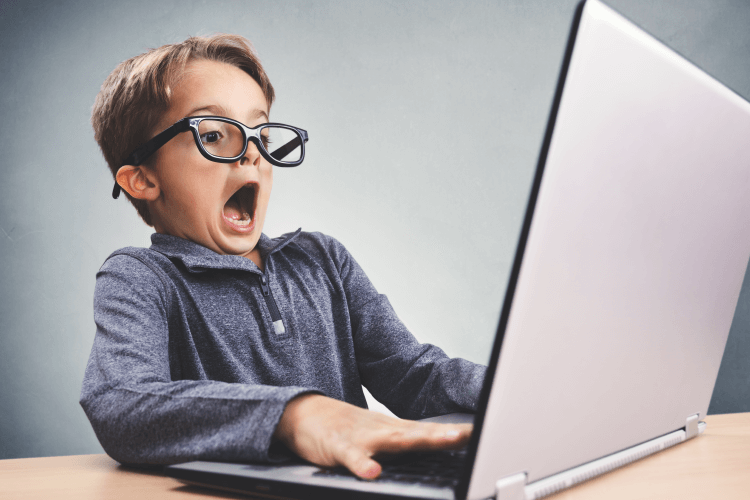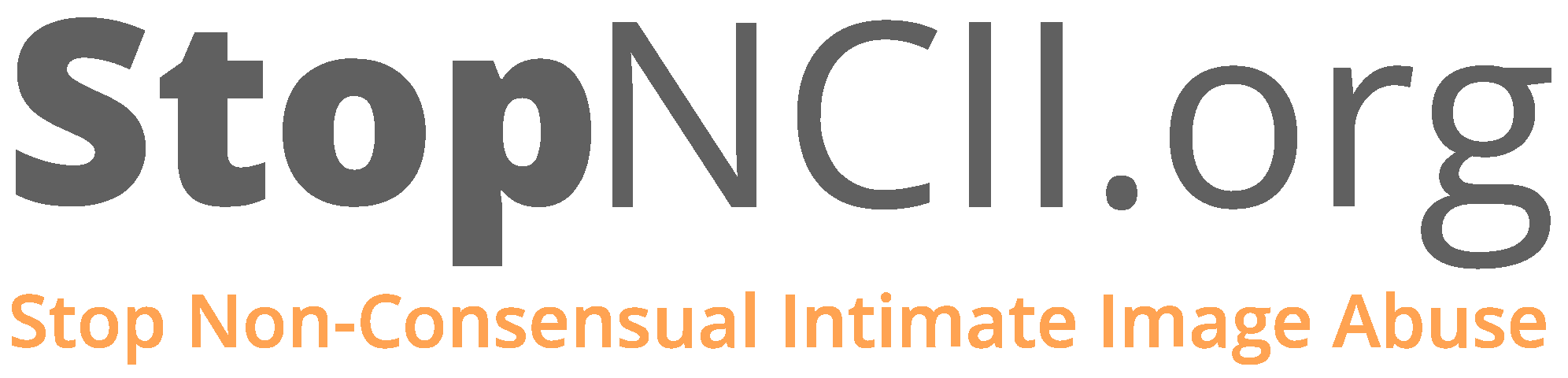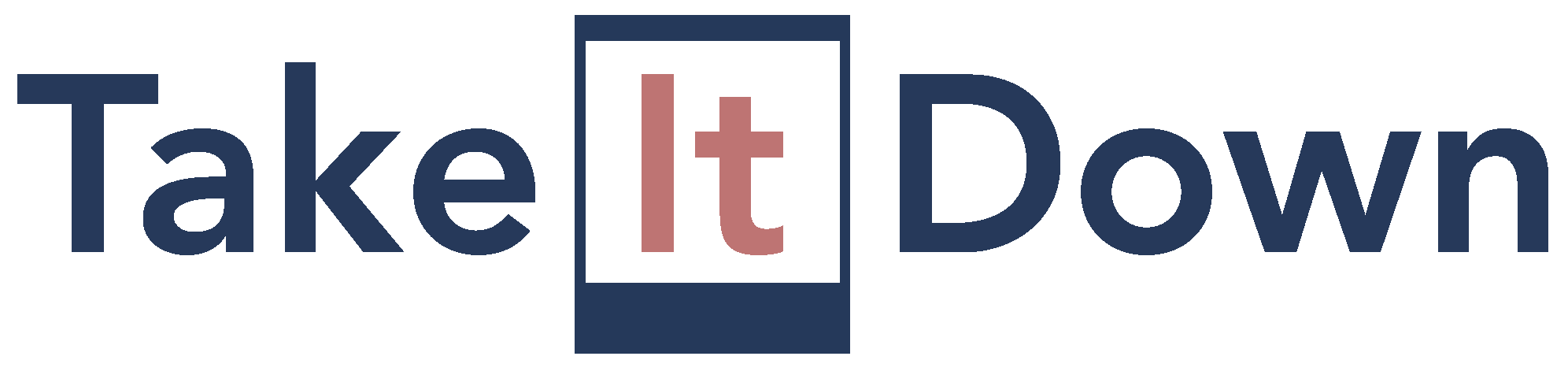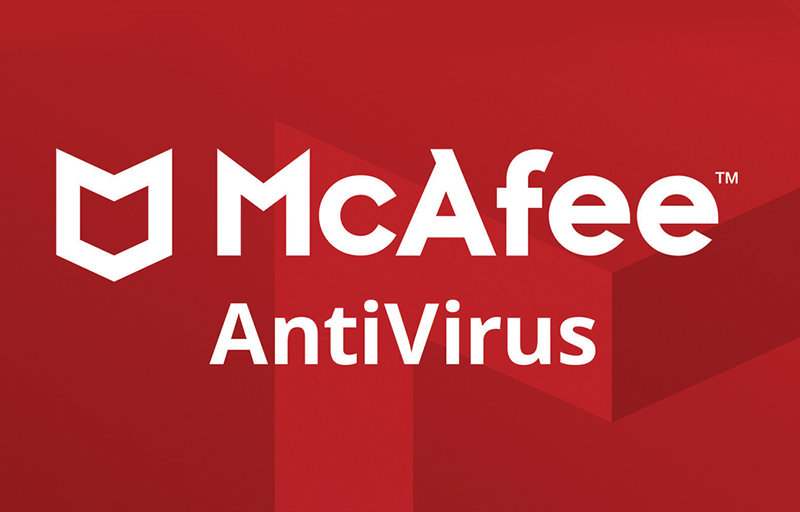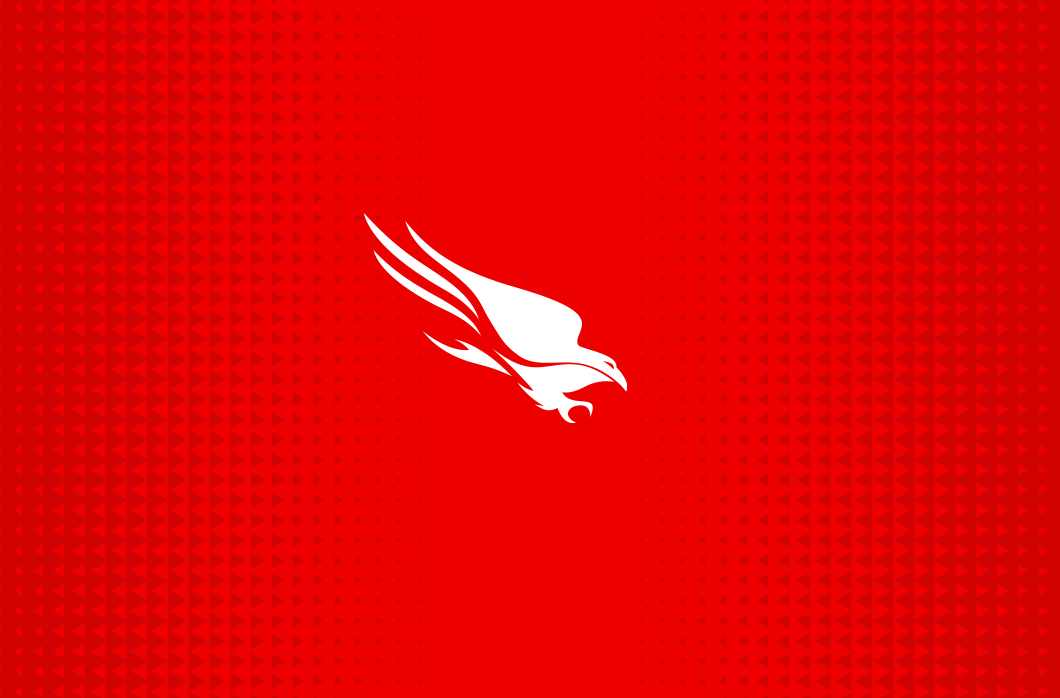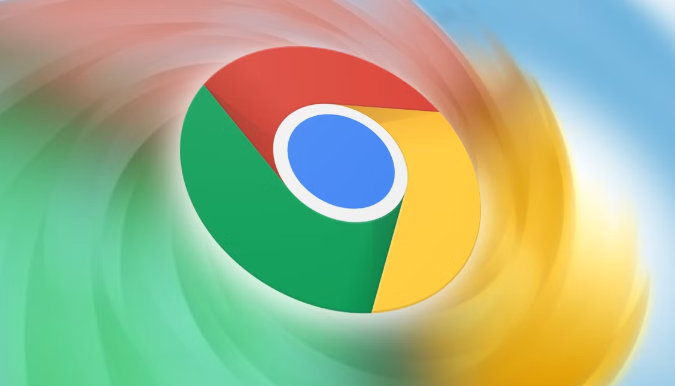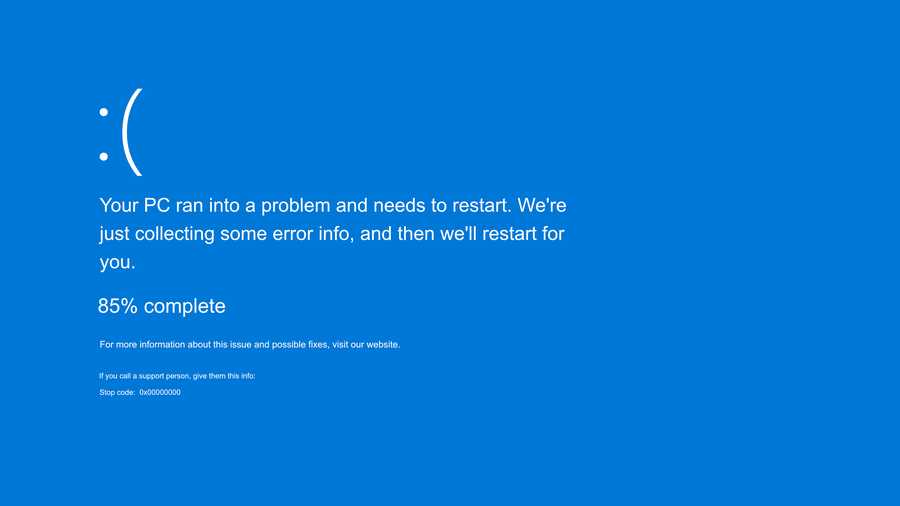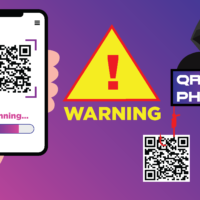What if someone create your intimated photo and threatening to share online?
What do you do if someone create your nude/intimated photo using Photoshop or AI or any photo editing tools and threatening to share your intimated photos online?
By using AI and deepfakes, even an apparently intimated photo or video can be manipulated in unexpected ways. Be careful of what you share online especially when it comes to children’s data. Remember, anything you share online is Data.
Share the information with your friends and family by raising awareness and knowing where to go for help. We can protect ourselves online from the spread of deepfakes.
Take It Down is for people who have images or videos of themselves nude, partially nude, or in sexually explicit situations taken when they were under the age of 18 that they believe have been or will be shared online. For example, maybe you sent a picture to someone, but now they’re threatening you or have posted it somewhere. Even if you’re unsure whether the image has been shared but want some help to try to remove it from places it may appear online, this service is for you. If there is an explicit image of you from when you were 18 or older, you can get help at StopNCII.
StopNCII.org is a project operated by the Revenge Porn Helpline. It introduces innovative technology that is used by tech companies to help people from becoming victims by preventing sharing of specific intimate images.
How StopNCII Works?
- Select any intimate image(s)/video(s) from your device.
- StopNCII will generate a digital fingerprint – called a hash – of the image(s)/video(s) on your device.Don’t Worry! Your identity will remain confidential. A hash will be sent from your device, but not the image/video itself. Your content will not be uploaded, it will remain on your device.
- If your case is created successfully, you will receive a case number to check your case status – remember to make a note of your case number along with the PIN, to access your case after it is submitted. This is not recoverable.
- Participating companies will look for matches to the hash and remove any matches within their system(s) if it violates their intimate image abuse policy.
- StopNCII will periodically continue to look for fingerprint matches on participating websites.
- You may use your case number to check the progress on your case at any time or withdraw it.
Take It Down is a free service that can help you remove or stop the online sharing of nude, partially nude, or sexually explicit images or videos taken of you when you were under 18 years old. You can remain anonymous while using the service and you won’t have to send your images or videos to anyone. Take It Down will work on public or unencrypted online platforms that have agreed to participate.
How Take It Down Works?
- Select the explicit image or video that you want hashed from your device and click on Get Started. Please do NOT send, share, or download any image or video in order to submit to Take It Down. Submissions should only be made for images or videos you already have on your device.
- For each image or video, Take It Down will generate a “hash” or digital fingerprint that can be used to identify an exact copy of that image or video.
- Your image or video remains on your device and is not uploaded. The hash is added to a secure list maintained by NCMEC that is shared only with participating online platforms who have agreed to use this list to scan their public or unencrypted sites and apps for the hashes of your explicit content.
- If an online platform detects an image or video on its public or unencrypted service that matches a hash value, it can take action to limit the spread of the explicit content!
- Please do not share the images/videos on any social media after you have submitted them here. Once the hash value for your image or video has been added to the list, online platforms may use them to scan their public or unencrypted services. If you post the content in the future, it may be flagged and could put a block on your social media account.
StopNCII Industry Partners:
Companies who will receive cases and hashes from StopNCII.org:
- Threads
- Tiktok
- Bumble
- Pornhub
- NIANTIC
- ONLYFANS
- SNAP INC