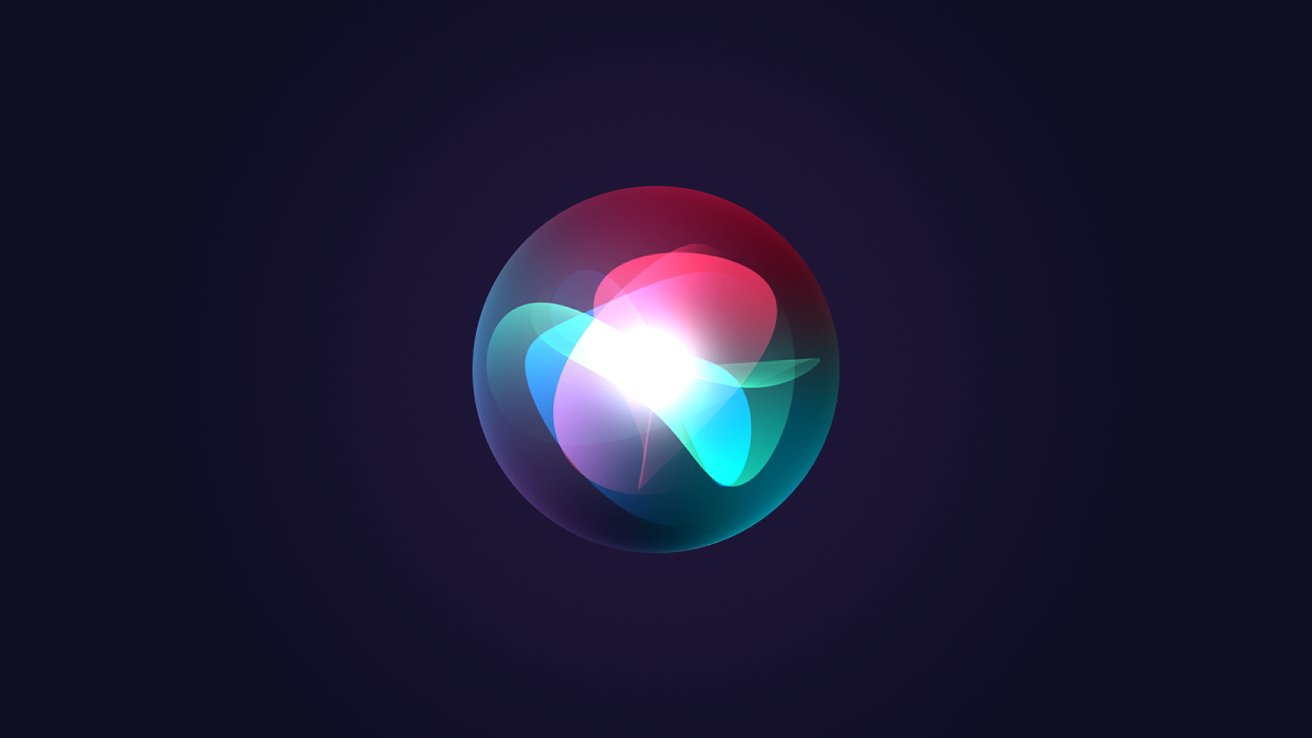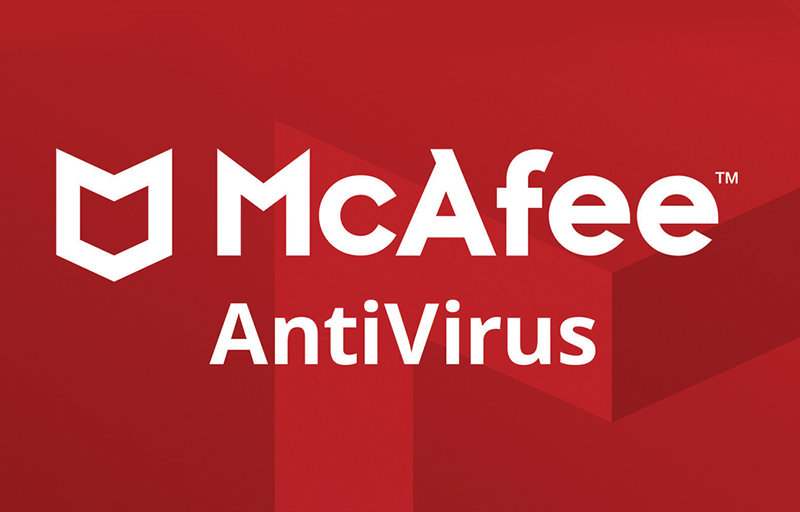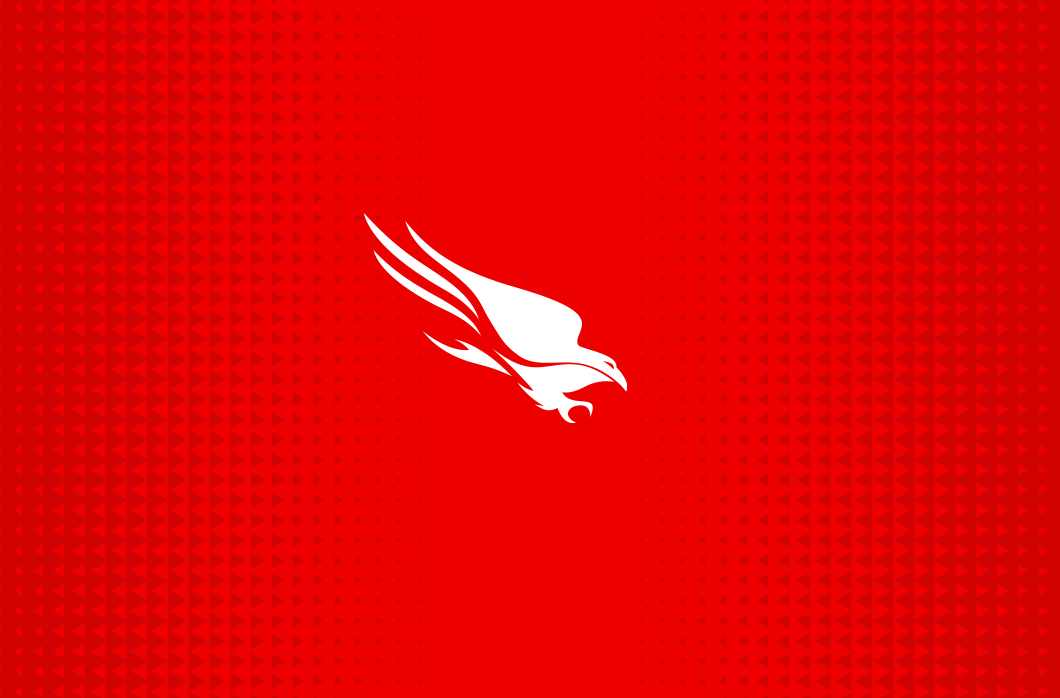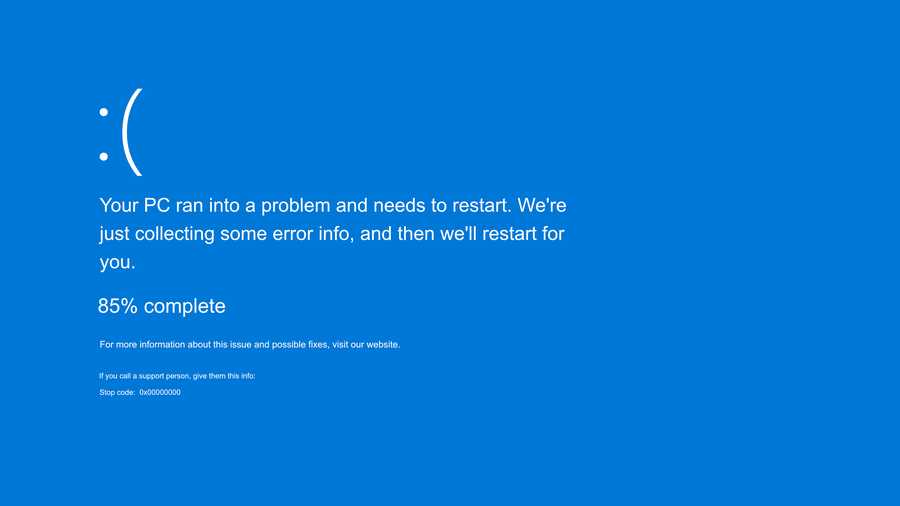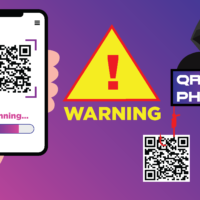Windows 11 Cumulative update released with fixes, new features
Microsoft has released a new update for Windows 11 23H2 called KB5041585. This update, part of August 2024’s Patch Tuesday, includes improvements like the ability to drag apps directly from the Start menu to the taskbar.
Since this update includes important security fixes, it’s required to install.
To get the update, go to Start > Settings > Windows Update and click ‘Check for Updates’. You can also download it manually from the Microsoft Update Catalog.
If you don’t check for updates manually, Windows will automatically download and install the update when your computer isn’t in use.
Microsoft is also alerting users that Windows 11 22H2 will stop receiving support on October 8, 2024. To keep getting security updates, you should upgrade to Windows 11 23H2 before that date.
If you don’t check for updates manually, Windows will automatically download and install the update when your computer isn’t in use.
Microsoft is also alerting users that Windows 11 22H2 will stop receiving support on October 8, 2024. To keep getting security updates, you should upgrade to Windows 11 23H2 before that date.
What's new in the Windows 11 KB5041585 update
Installing the KB5041585 update will change the build number for Windows 11 22H2 to 22621.4037 and for Windows 11 23H2 to 22631.4037.
The KB5041585 update includes several improvements, such as a new feature that lets you duplicate a tab in File Explorer by right-clicking it.
Here’s the full list of changes. Keep in mind that some of these improvements and fixes will be rolled out gradually:
[Lock screen]
This update fixes the security issue CVE-2024-38143. As a result, the “Use my Windows user account” checkbox is no longer available on the lock screen for connecting to Wi-Fi.
[File Explorer]
Here are the issues and changes addressed by the update:
- Right-Click Tabs: You can now right-click a tab to choose to duplicate it.
- Memory Leak: Interacting with archive folders may cause a memory leak.
- File Explorer Not Responding: File Explorer may stop responding while browsing.
- Search from Home: You might not get any results when searching from Home for the first time.
- Address Bar Dropdown: The address bar dropdown menu might appear unexpectedly.
- Save Dialog Error: Saving a file to Gallery through the Save dialog now saves it to the Pictures library instead due to an error.
- Search Box Issue: The search box may not show the correct folder name when in Gallery.
- Blank Area in File Explorer: A blank area might appear at the top of File Explorer.
- Mouse Buttons: The back and forward mouse buttons may not work when hovering over the Recommended Files section of Home.
- Image Flashing: Images might flash when viewed in the Gallery.
[FIX: BitLocker (known issue)]
To unlock your drive, go to Settings > Privacy & Security > Device encryption. Windows might ask you to enter the recovery key from your Microsoft account.
[Desktop Icons]
The spacing between items might become very wide.
[Start Menu Pinned Apps]
You can now drag apps from the Pinned section of the Start menu and pin them directly to the taskbar.
[Taskbar & End Task]
When the taskbar has keyboard focus (using WIN + T), you can press a letter to jump to the app whose name starts with that letter. Pressing the letter multiple times will cycle through apps that start with the same letter. This only works if there are multiple pinned or open apps with names starting with that letter.
For an uncombined taskbar, pressing a letter will take you to the window whose name starts with that letter. Additionally, pressing Home and End will move the keyboard focus to the first and last items on the taskbar.
The End task option no longer shows a “not responding” dialog before stopping a task. This option can be enabled by going to Settings > System > For Developers and turning on End task.
[Notification for Windows Share in China]
For Nearby Sharing to work, both Wi-Fi and Bluetooth need to be turned on. If they’re off when you enable Nearby Sharing, Windows will prompt you to turn them on.
[Secure Boot Advanced Targeting (SBAT) and Linux Extensible Firmware Interface (EFI)]
[NetJoinLegacyAccountReuse]
This update removes this registry key.
Article Reference
You can find the full changelog for the KB5041585 update on Microsoft’s support website.